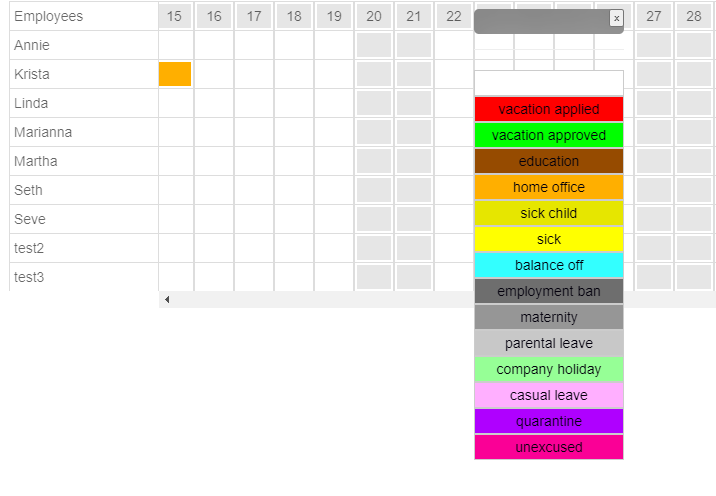Further Trainings:
Welcome to Sanoplan – your quick guide!
This guide will help you get started with Sanoplan. It’s easy—follow these simple steps and you’ll be up and running in no time!
Step 1: Log in
- Log in with your email address and password.
- Or use the bookmark link if you have one saved.
Step 2: Open the roster
- Open the roster form.
- Find the small box with the -x- in the top right corner.
- Drag and drop it onto a layer.
- -x- means that the shift was intentionally left empty (e.g. on weekends or holidays).
Step 3: Open Settings
- Click on the gear icon in the top right corner.
- You will now see options for users, shifts, and other settings.
Step 4: Add layer
- For example, enter “test55” in the first layer column.
- For example, enter “5:30 PM” or a label like “Night” in the “Start Time” column.
- Enter 1 in the Number column (important if multiple people work on this shift).
- Click the green plus sign (+) to save the shift.
Step 5: View list
- Close the settings page.
- You should now see the test users and the names you entered previously.
Notice of inactivity
- If the system is unresponsive, you may have been automatically logged out (after about 10 minutes of inactivity).
- Simply log in again with your password in the top left corner.
Step 6: Plan shifts
Goal: No empty dark gray fields!
- Assign people to shifts.
- To assign a shift:
- Drag a name from the employee list into a gray cell.
- It is not possible to drag to past days (before yesterday).
- You can also drag an -x- into a layer to intentionally leave it empty.
How Sanoplan works
- Everything works via drag & drop.
- No input required – except when setting up new users or shifts.
- A helpful popup guides you through the login process.
- You can disable this popup if you no longer want to see it.
Do you need help?
Use the search box at the top of every page – enter a keyword to quickly find answers.
Use AI functions
Sanoplan’s AI takes about 1-2 weeks to learn your team’s preferences.
Then it can help you assign the best employees to the right shifts!
Contact us anytime
Do you have a question? Click the envelope icon in the top right corner.
You can send us an email directly from the app – without any additional software.
We will get back to you as soon as possible!
That’s it! You’ve taken the first steps.
Explore the app, plan shifts, and don’t worry—you can’t break anything.
But you should definitely do at least the basic training , where you’ll learn the benefits.
Good luck!
Your Sanoplan team