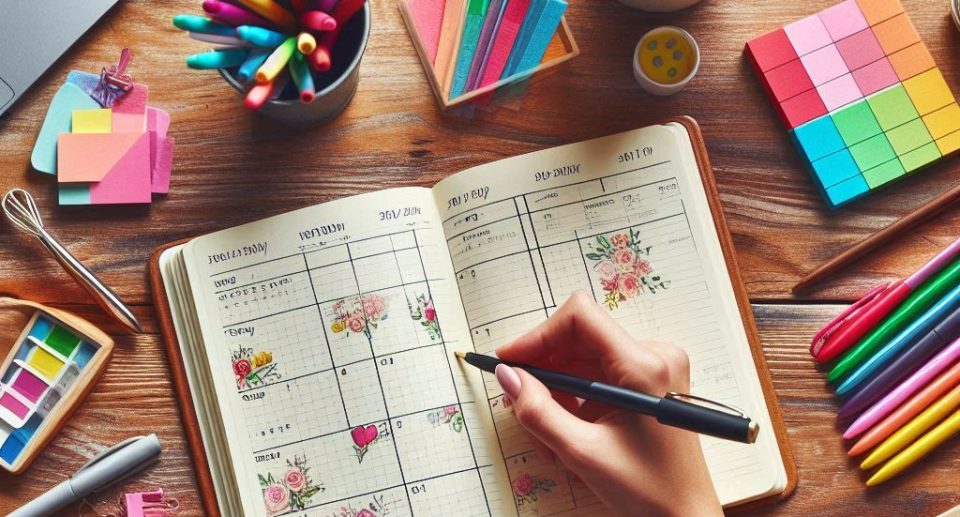Shift planning is a laborious task, with absences such as illness repeatedly causing disruption and expense. Sanoplan’s shift planning system is a great relief, particularly thanks to its artificial intelligence and simple drag-and-drop functionality.
Here are the simple steps:
Without logging in you can
a. By clicking on the week arrow in the top left you can go back or forward one week at a time
b. By clicking on the table button in the top right you can view the 4-week plan – in the normal layout or by clicking again on the assignments/absences per employee
c. By double-clicking on a name in the Employee column a color selection window opens in which you can assign a color to an employee to make the name easier to recognize throughout the week
d. By clicking on Print you can print the plan (you have to set the landscape format manually)
e. By clicking on the “airplane” symbol in the top right you can view the vacation and absence plan
– You can browse through the months
– by swiping on a trackpad
– by scrolling with the mouse wheel
– by dragging the navigation bar horizontally
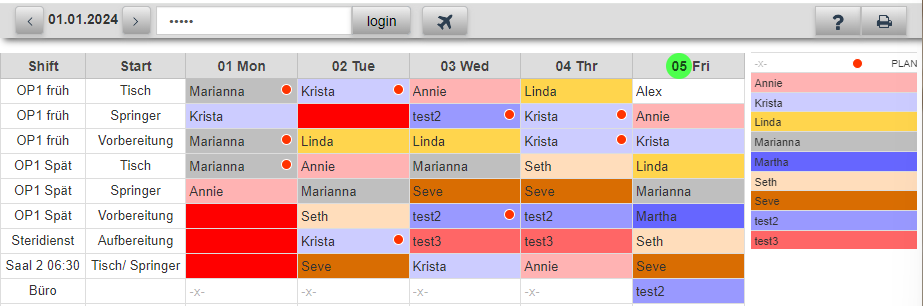
As a user you can also
a. See which changes affect you.
b. Request vacation yourself by double-clicking on the desired vacation day in the vacation list and then dragging it as far as you want the vacation to last.
c. You can also log in on your mobile and view your shifts. To do so, open your browser and enter the URL https://www.sanoplan.com/sanoplan/mobilelogin.html. Enter the name of your database and your personal password.
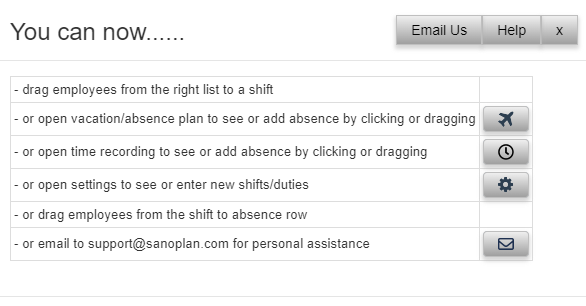
As an administrator, you can also
a. Move names with the mouse by clicking on them and moving them to a different shift within the same day. If possible, the system will assign a replacement immediately.
b. Select names from a self-learning list of suitable and available employees. The list is displayed when you hover over a shift.
c. You can also click on a name in the “Employees” column and move them to a shift to solve specific problems.
d. You can drag the name of a sick employee down into the absence area highlighted in blue. The replacement’s name will then be automatically inserted into that shift if a replacement has been defined. If the replacement is also absent, the name of the second replacement is inserted. If the second replacement is also absent, the field remains blank and is highlighted in red as a warning.
e) If someone is assigned to multiple shifts or is scheduled and absent at the same time, the name will be highlighted with a red circle. Either correct this (e.g. in case of illness) or accept that the employee is assigned to multiple shifts by leaving the marking as it is.

As a supervisor, you can
of course also edit holidays and absences
a. Request vacation (red)
b. Approve vacation (green); you can extend or shorten the vacation by dragging.
c. Delete absences
d. Approve overtime withdrawals (turquoise)
e. Plan training (brown)
f. A red dot in the airplane button indicates when employees have requested vacation but it has not yet been approved, requiring your intervention.
g. You can also complete the entire setup here (see below).
As an owner, you can also
Create new databases. To do so, click the gear icon in the top right corner to open the settings. Then go to the user list and click the database icon in the top left corner.
Settings for your roster
a. Log in as a supervisor or owner
b. Click on the settings icon in the top right corner
c. You can select the language on the left
d. Enter your username
i. Delete all names you no longer need by clicking on the red [-] button (the mobile app will then no longer be accessible)
ii. Add new names by clicking on the green [+] button
iii. Enter your name and password and select rights (administrators can change appointments and vacation plans)
iv. Make sure that you have entered AT LEAST one owner, as this is the only way to change the rights
v. Name and password are also required if the employee wants to view the shift schedule on their mobile phone.
Rooms and functions
a. delete all rooms/functions that you do not need by clicking on the red [-] button
b. add new rooms/functions by clicking on the green [+] button
c. enter the room and function. If necessary, select fixed representatives (you can also add representatives later if necessary)
d. You can change the order of the rooms/functions by clicking on the corresponding room with the mouse and then dragging it up or down into the order that you would like to see in the normal planning.
Basic plan
Click on Base Plan on the left, there you can specify whether the plan should repeat weekly or only after 2, 3 or 4 weeks (important for rotating shifts).
In the base plan, you can also specify the shifts (marked with an -x-) in which work should not be carried out (e.g. certain functions on Friday afternoon)