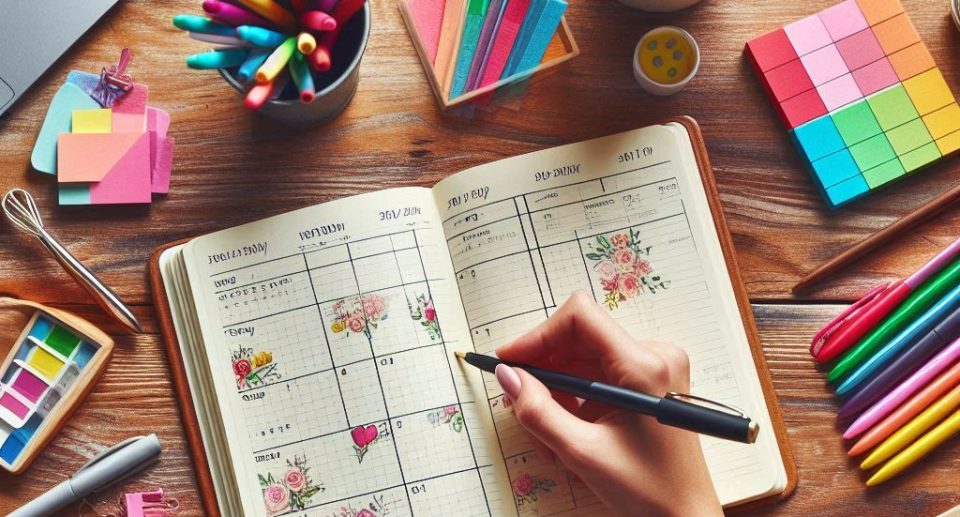General Terms and Conditions Sanobiz (GTC)
1. Scope
1.1. Sanobiz is the brand name of software products from Sanoconsult. The following provisions apply to all software developments and Sanobiz licenses.
1.2. Contracts concluded are subject to the law of the Federal Republic of Germany.
1.3. Individually agreed written rules take precedence over the general terms and conditions.
1.4. If individual provisions are wholly or partially invalid or lose their legal validity at a later date, this shall not affect the validity of the remaining parts of the contract. The invalid provision shall be replaced by a valid one that comes as close as possible to the intended economic effect of the invalid provision.
1.5. The general terms and conditions of the customer shall not apply to Sanoconsult in matters that contradict these terms and conditions, even if no express objection is made. Counter provisions of the customer referring to their own terms and conditions are hereby expressly rejected.
2. Trustful Cooperation
2.1. The goal is to build a long-term, trustful relationship with every customer.
2.2. Customers have the opportunity to submit suggestions and improvement proposals via email. Sanoconsult regularly reviews these suggestions for feasibility.
3. Usage Rights / Licenses
3.1. The software (including customer-specific versions) is provided without proportional development costs (risk-sharing). Instead, monthly or annual license fees are charged based on various billing models.
3.2. The software may not be copied, modified, resold, or sublicensed. By using the software, the customer agrees not to disassemble, decompile, or reverse-engineer the software and to obligate their employees accordingly.
4. Invoicing, Payment
4.1. Invoices are issued monthly in arrears or annually in advance and are payable within 14 days of invoicing.
4.2. If a customer is in default with payment of a due invoice, Sanoconsult is entitled to suspend software usage.
5. Warranty, Liability
5.1. Liability is limited to €50,000.
5.2. Sanoconsult is only liable for damages to the client if and to the extent that they were caused intentionally or through gross negligence by Sanoconsult and only if the development project was accepted in writing as the main contractor.
5.3. In the case of freelance work or hourly/daily development services, no liability is assumed; this lies with the client.
5.4. Liability for consequential damages is hereby excluded.
5.5. For software products, liability is limited to the purchase price; for monthly licenses, to the license revenues of the last 3 months before the problem was reported.
5.6. Any claims for damages against Sanoconsult must be submitted in writing and with evidence without delay and will expire no later than one year after the damage becomes apparent. The limitation period begins with the detectability of the damage.
6. Premature Termination of Development Projects
Both parties have the right to terminate the license agreement in writing with one month's notice to the end of a month. For annually agreed license fees, a proportional refund will be issued in this case.
7. Internet
7.1. This website uses Google Analytics, a web analytics service provided by Google Inc. Google Analytics uses so-called cookies, which are text files stored on your computer that allow an analysis of your use of the website. The information generated by the cookie about your use of this website (including your IP address) will be transmitted to and stored on a server operated by Google in the USA. Google will use this information to evaluate your use of the website, compile reports on website activity for the website operator, and provide other services relating to website and internet usage. Google may also transfer this information to third parties where required by law or where such third parties process the data on Google's behalf. You can prevent the installation of cookies by selecting the appropriate settings in your browser; however, please note that if you do so, you may not be able to use the full functionality of this website. By using this website, you consent to the processing of data about you by Google in the manner and for the purposes set out above.
7.2. Sanoconsult is not responsible for the content of third-party websites that are directly or indirectly referenced on the Sanobiz website. In its judgment of May 12, 1998 - 312 O 85/98 - "Liability for Links," the District Court (LG) of Hamburg ruled that by providing a link, one may be held responsible for the content of the linked site. According to the LG, this can only be avoided by expressly distancing oneself from the contents of the linked sites. I hereby expressly distance myself from the contents of all linked sites.
sanoconsult, R. Greiff 15.09.2021